Canvas Modules
Canvas Modules is a learning module that I designed and developed for instructors in the ESL Department at Grossmont College who have minimal experience using Canvas, particularly for those using Canvas for the first time, and who may find it daunting and overwhelming. It is intended as a guide to help instructors set up their courses before the start of the semester, and includes screenshots, visuals, and easy to follow instructions on how to set up the basic features of a course, such as setting up a home page, creating modules and pages, creating assignments, and more. The Table of Contents contains clickable links that allow the learner to jump to any section of the document simply by clicking on a link, making document navigation easy. This learning module will give learners the knowledge they need to be able to create their own course modules in Canvas.
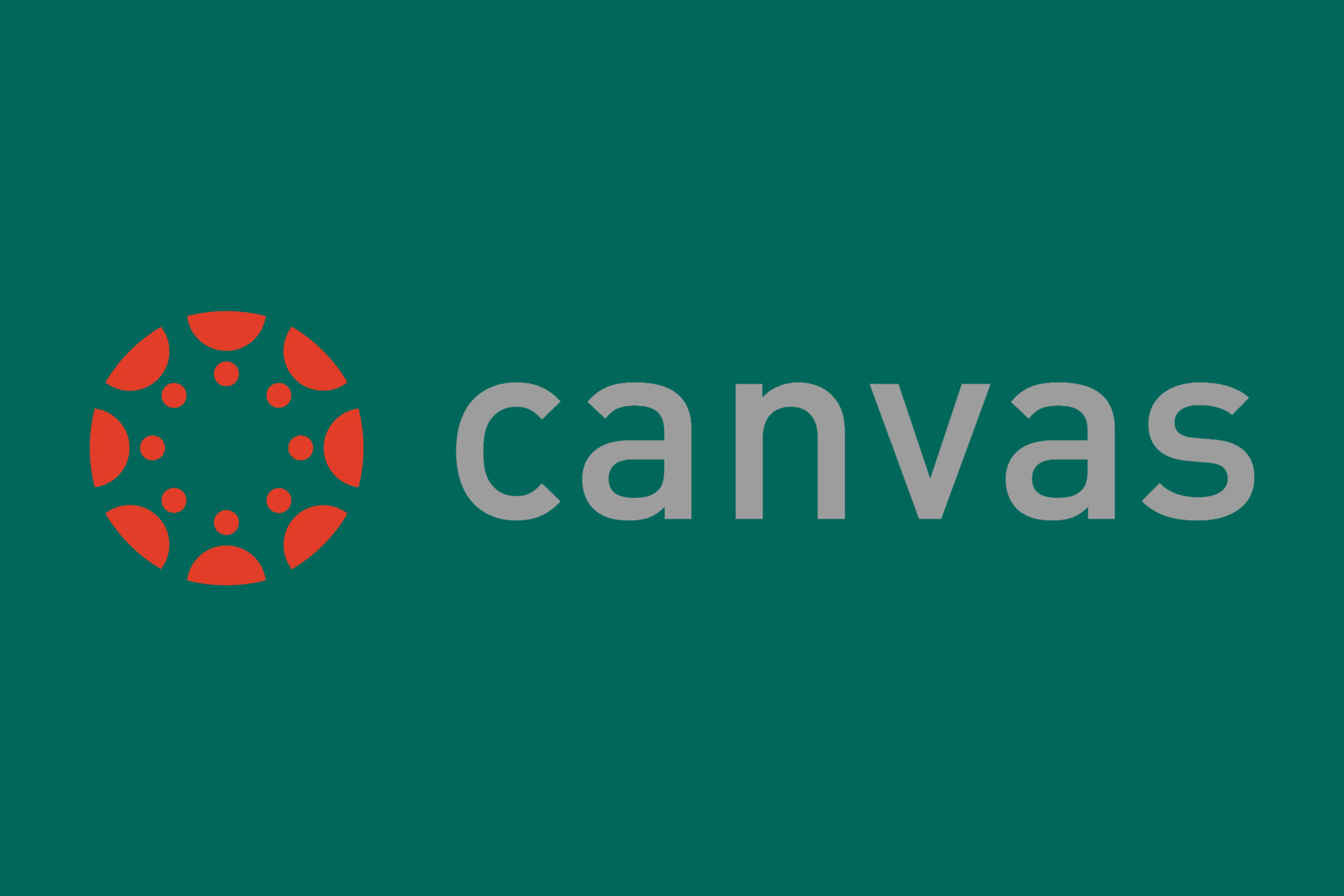
Tools Used:
Canvas, Microsoft Word, Snagit, Screencast-o-Matic (video overview), Camtasia (video overview)
Video Overview
Watch a video overview of the Canvas learning module below. Captions are available and can be toggled on or off. To view and download the PDF of Canvas Modules, click the Canvas Modules button below the video.
Challenge
Using Canvas to create a course can be daunting when one's knowledge of Canvas is limited, especially when it is a learner's first time using it. As an instructor, I remember how daunting it was at first when switching over from Blackboard to Canvas. Moreover, not everyone's technological skills are at the same level, and a learner's limited technological knowledge may also make certain tasks in Canvas all the more difficult. The aim of this learning module, therefore, is to help instructors who are new to Canvas, or who are not yet comfortable using Canvas, familiarize themselves with the basic navigation and to help instructors create modules and pages for their own courses.
Solution
In creating this learning module, I took screenshots of Canvas using Snagit to show the basic navigation layout, to show how to use the features necessary to create modules and pages, and to show how to set up the Course Home Page. I used screenshots and gave detailed instructions on how to complete specific tasks. I also added visuals, such as shapes and arrows, so that the learner can easily see what is being referred to in the instructions. Finally, I created a table of contents with hyperlinks so that the learner can easily jump to different sections of the document, rather than having to skim the whole document for a particular section. That way, if a learner only needs to know how to add page requirements, for example, he or she can easily jump to that section merely by clicking on the hyperlink in the table of contents.
Result
After completing this learning module, learners should be able to use Canvas effectively, with confidence and accuracy. While going through the detailed steps in the module, learners can follow along and apply the same steps taken in their own course in Canvas. The learner will be able to refer back to the screenshots and detailed steps when struggling with concepts with accuracy. As a result, learners should be able to set up their own modules in their own courses effectively and have the confidence to set up modules on their own in the future.